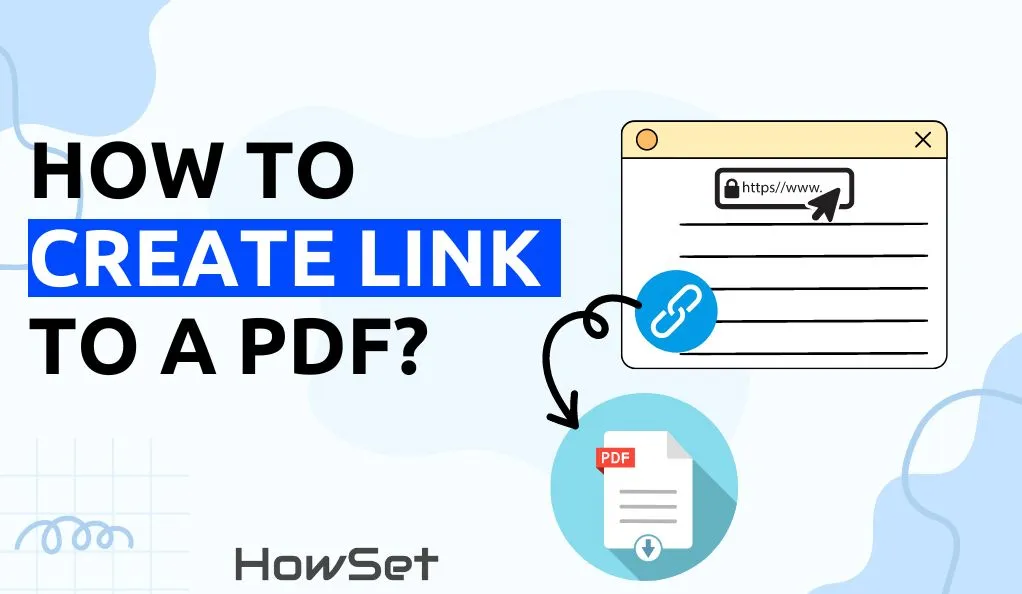
Have you ever needed to share a PDF file, only to realize that email attachments have size limits or that your recipient may not have a PDF viewer installed? In today’s digital world, sharing your PDF as a link is often the most efficient and user-friendly solution. Not only does a link make your document instantly accessible from any device, but it also opens the door for collaboration and easy feedback. In this post, you’ll learn how to create a link to a PDF, how to track your shared files, and what your recipients experience when you send them a link.
Sharing a PDF as a link eliminates compatibility issues and supports real-time collaboration. Whether you want others to comment, review, or simply view your document, a link is the fastest way to get everyone on the same page. Plus, it’s much easier to manage access and track engagement.
There are several reliable methods to convert your PDF into a shareable link. Here’s a concise guide to the most effective techniques:
One of the easiest ways is to use a dedicated online tool. These platforms allow you to upload your PDF and instantly generate a shareable link. A highly recommended option is the AI-powered PDF link generator, which not only creates a direct link to your file but also supports advanced features like video enhancement and music generation. This approach is ideal if you need a quick, hassle-free solution without installing additional software.
Services like Google Drive, Dropbox, and OneDrive let you upload your PDF and generate a shareable link:
If you’re using Adobe Acrobat or a similar PDF editor, you can generate a shareable link right from the software:
Tracking your shared files is crucial for collaboration and security. Here’s how you can do it:
Cloud storage services also provide activity logs so you can see who’s viewed or edited your file.
When someone receives your PDF link, they usually get an email with an “Open” button and a direct URL. Clicking either opens the PDF in their browser—no downloads or special software required. If commenting is enabled, they can leave feedback directly on the file.
For further reading and more advanced PDF sharing strategies, explore these resources:
Q: Is it safe to share PDFs online via links?
A: Yes, as long as you use reputable services and set the correct access permissions.
Q: Can I revoke access to a shared PDF link later?
A: Absolutely. Most cloud services and PDF tools let you unshare or update permissions at any time.
Q: Are there free tools for creating PDF links?
A: Yes! Many cloud storage services offer this feature for free, and specialized platforms like the AI-powered PDF link generator make the process seamless.
Sharing PDFs as links simplifies document distribution, boosts collaboration, and enhances accessibility for everyone involved. Try the above methods and experience the convenience for yourself!