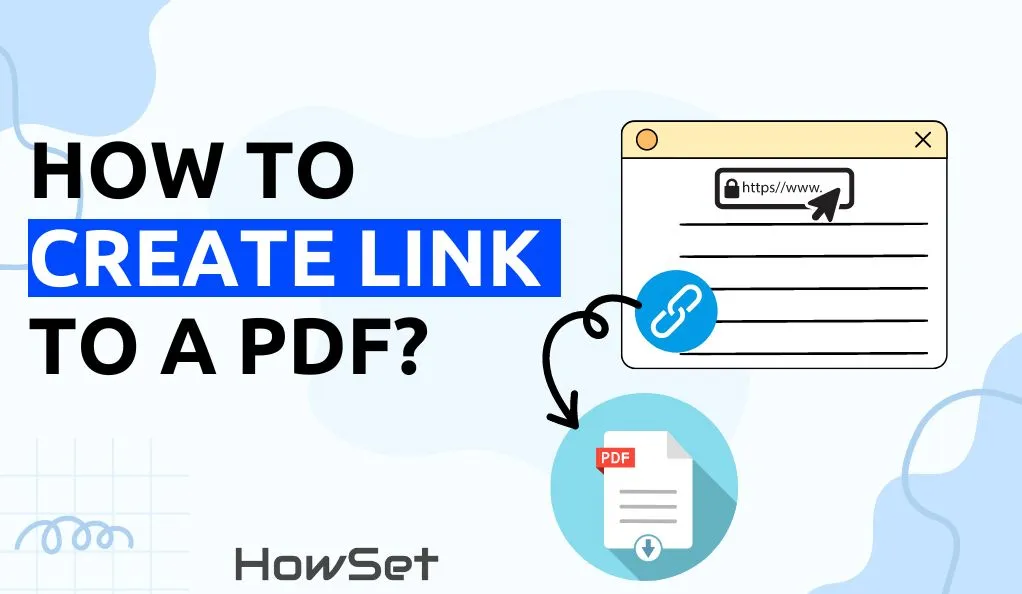
Sharing PDF documents should be simple, fast, and accessible. But what happens when your PDF is too large to email, or the recipient doesn’t have a PDF viewer? That’s where converting your PDF into a shareable link comes to the rescue!
In this comprehensive guide, you’ll learn how to make PDF into a link, track your shared PDF links, and understand the recipient’s experience. Plus, you’ll find essential resources to help you create and manage PDF links with ease.
There are several straightforward ways to convert a PDF into a link. Here’s how:
The fastest way is to use a dedicated online tool. Here’s how:
Recommended Resource:
Try this PDF sharing tool for creating PDF hyperlinks and shareable links. It’s free, secure, and doesn’t require registration.
If you use Adobe Acrobat, you can generate a link directly from your desktop:
Bonus: Adobe’s cloud solution lets you track views and manage access easily.
Keeping tabs on your shared PDFs is important for collaboration and security. Here’s how to manage your links in Adobe Acrobat:
When someone receives your PDF link, they’ll get an email or message with a clickable link or ‘Open’ button. They don’t need to download anything; the PDF opens in their browser, ready for viewing or commenting (if enabled).
Q: Can I unshare a PDF link after sending it?
A: Yes, most services like Adobe and dedicated online converters let you disable or delete the link at any time.
Q: Is sharing PDFs via a link secure?
A: Yes—most tools offer privacy options, including password protection, expiration dates, or restricting to specific emails.
Q: Can I allow comments or reviews on my PDF?
A: Absolutely! Enable commenting when generating your link via Adobe or compatible online tools.
Turning your PDF into a link is one of the most effective ways to share documents in 2025. Whether you use a free online converter, a cloud platform, or email integration, you’ll ensure your recipients enjoy seamless access and collaboration.
Try out the recommended tools above to make your PDF sharing workflow effortless and professional!