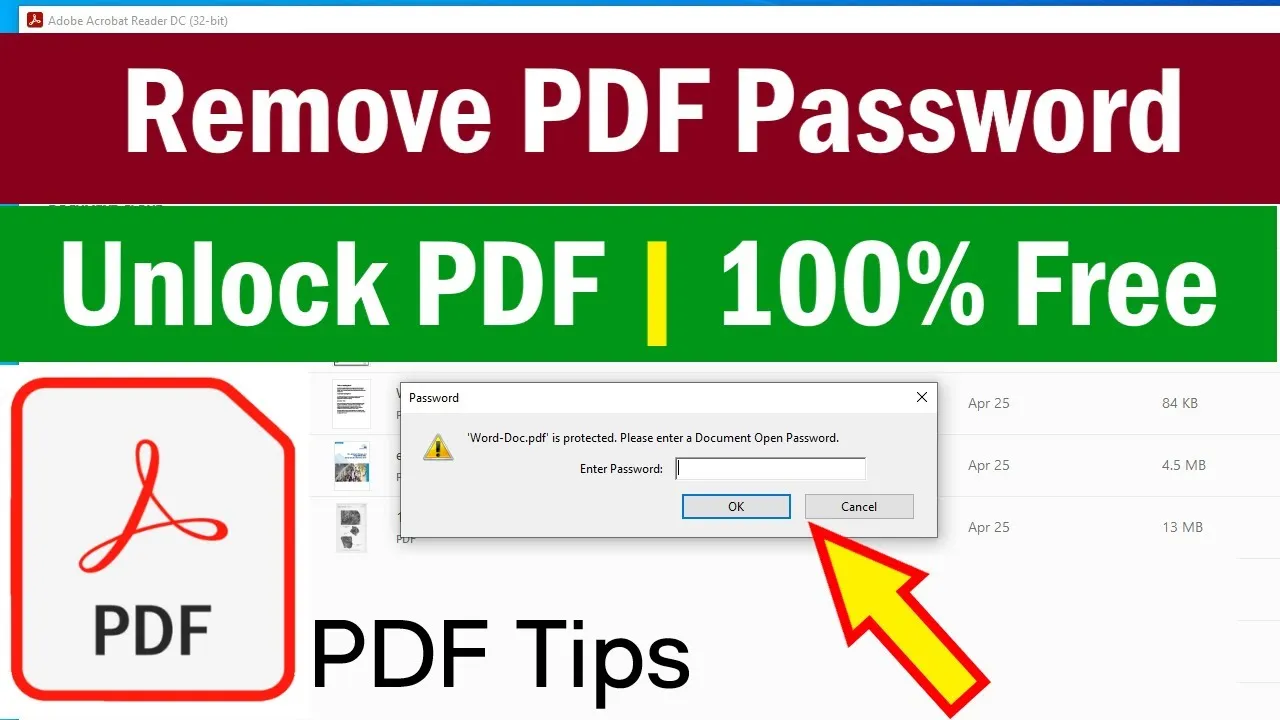
Removing a password from a PDF can help simplify document sharing and ensure smoother workflows, especially when the document no longer requires protection. In this guide, you’ll learn how to remove password from PDF securely, why you might need to do it, and what trusted resources you can use.
PDF password protection is essential for safeguarding sensitive files, including financial records, personal data, and confidential reports. However, situations arise where the password outlives its usefulness:
Remember: Only remove passwords from PDFs if you have the right permissions or ownership of the document.
The most secure and reliable way to remove a password from a PDF is by using Adobe Acrobat Pro. Here’s how:
Open the PDF in Adobe Acrobat Pro
Launch Acrobat Pro on your computer and open your password-protected PDF.
Navigate to Security Settings
Go to Tools > Protect > Encrypt > Remove Security.
Remove Password Protection
Save the Unlocked PDF
Save your document to preserve the changes. Now, your PDF is password-free and ready for sharing.
Pro Tip: Always keep a backup of your original, password-protected file for added security.
If you don’t have access to Acrobat Pro, several online resources offer PDF password removal and sharing features. Always choose reputable sites that prioritize your privacy and security.
One notable solution is a PDF to Link Converter, which lets you host your PDF online and generate a secure, shareable link—making distribution much easier after unlocking your file.
Removing passwords from PDFs is a straightforward process if you have the right tools and permissions. Whether you’re using Adobe Acrobat Pro for comprehensive control or an online converter for quick sharing, always prioritize the security of your documents. For seamless sharing after unlocking, consider using a PDF to URL hosting tool to create secure links to your files.